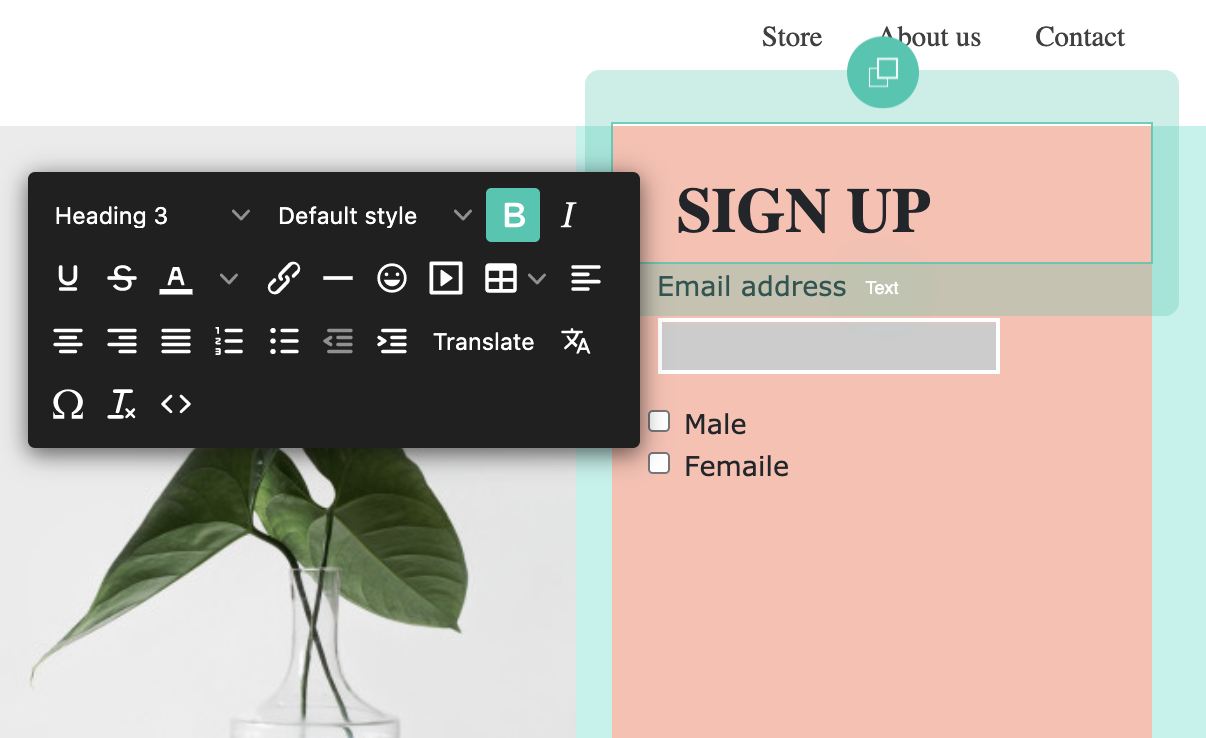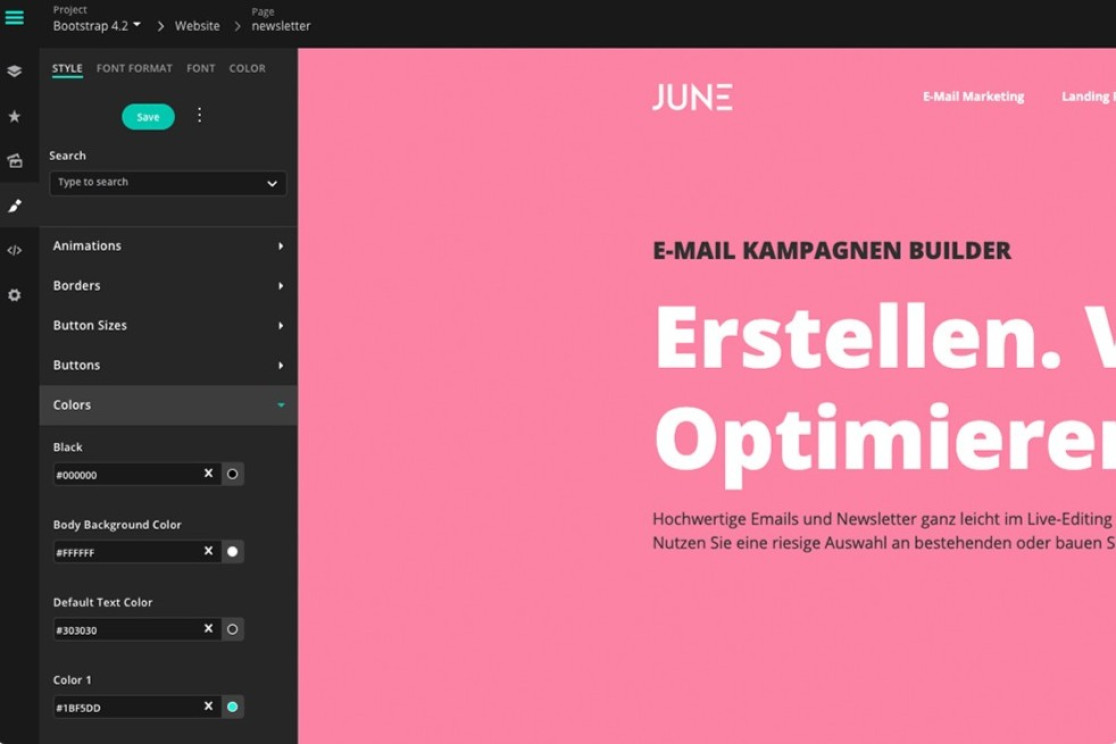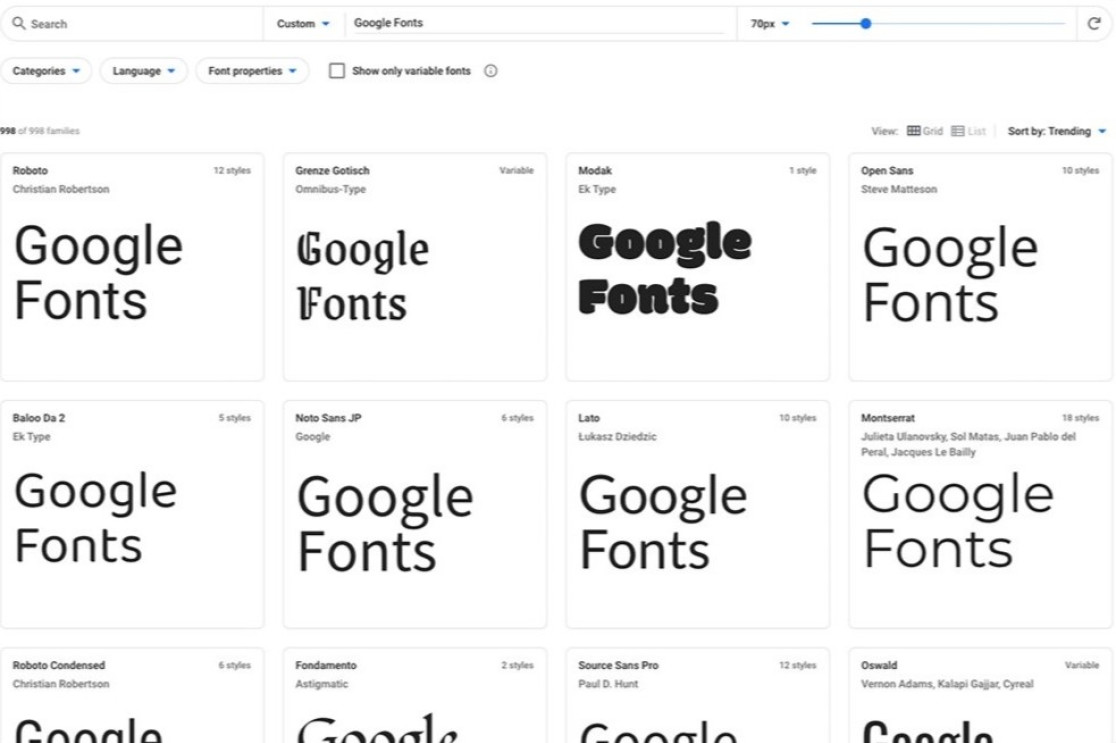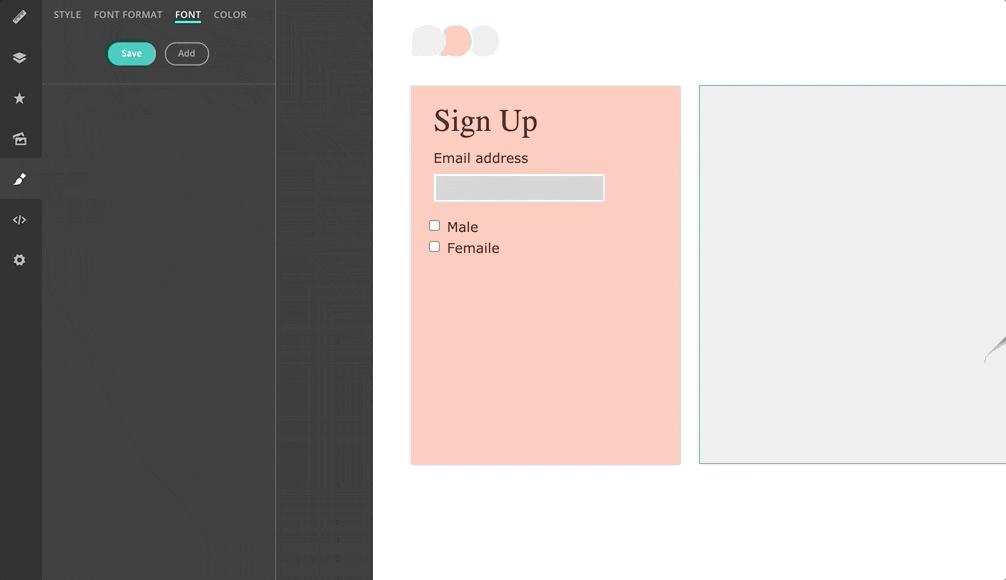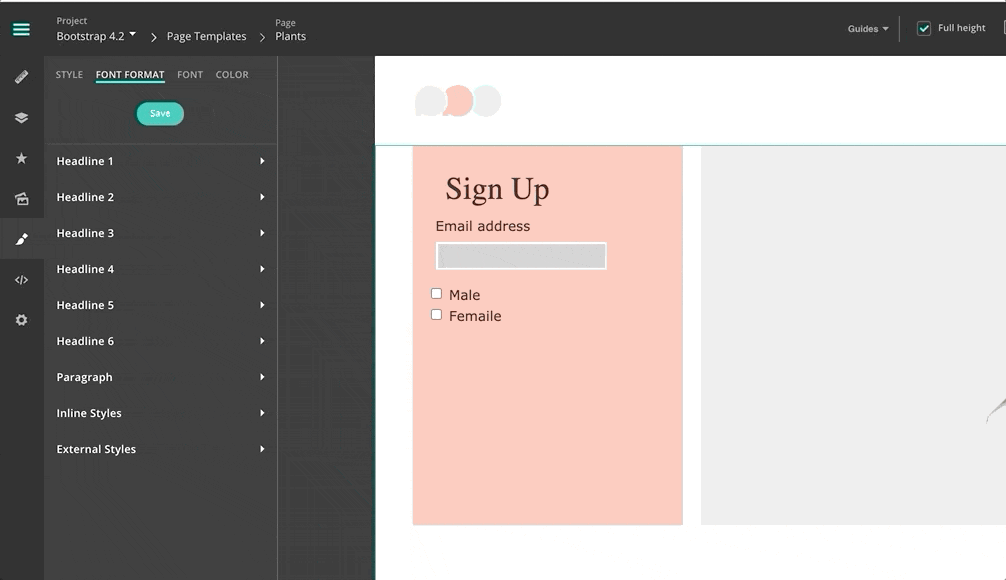Place Content Easily
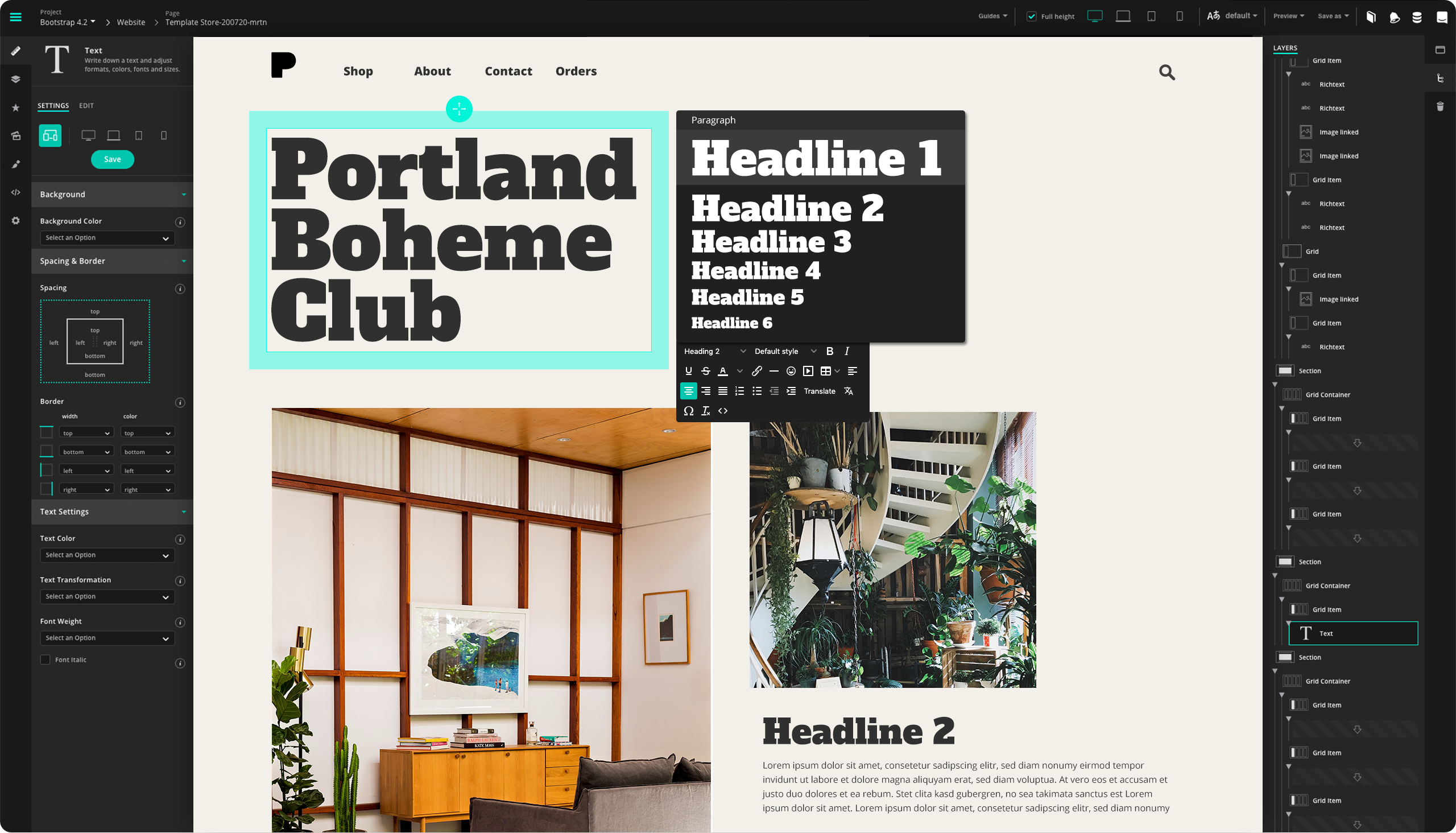
Newsletter
The Content
Stay creative! Adding Google Fonts or custom fonts will make websites look visually appealing. The text editor offers easy handling for your written content.
How to
Use Google Fonts
- Go to the Styles menu and select 'Font' at the top bar.
- Click Add so that the Open Sans setting is listed below.
- Within this setting, select 'Google Fonts'.
- Select an optional Font Category and your desired font.
- Click on 'Save' to save your entries.
- Now click on 'Styles' in the upper bar and then on 'Headlines' or 'Text'. Here you will find all text styles.
- Select any text type. Under 'Custom Font Family' you can now select your previously selected Google Fonts per text type.
- Now you can select your saved Google Font with the Text Editor.
How to
Add Font Format
- Go to the Styles menu and select 'Font Format' at the top bar. All text styles are listed here.
- Select any text type you want.
- Click the + and click 'New Style'.
- In this menu you are now able to make specific adjustments such as Line Height, Font Weight and Text Transform.
- Click on 'Save' to save your settings.
- With the Text Editor, you can now select your own style instead of 'Default style'. Your saved changes will automatically be displayed.
Next Tutorial
Images & GIFs
Below you will learn how to place images from your desktop into the JUNE Editor and how to edit them.