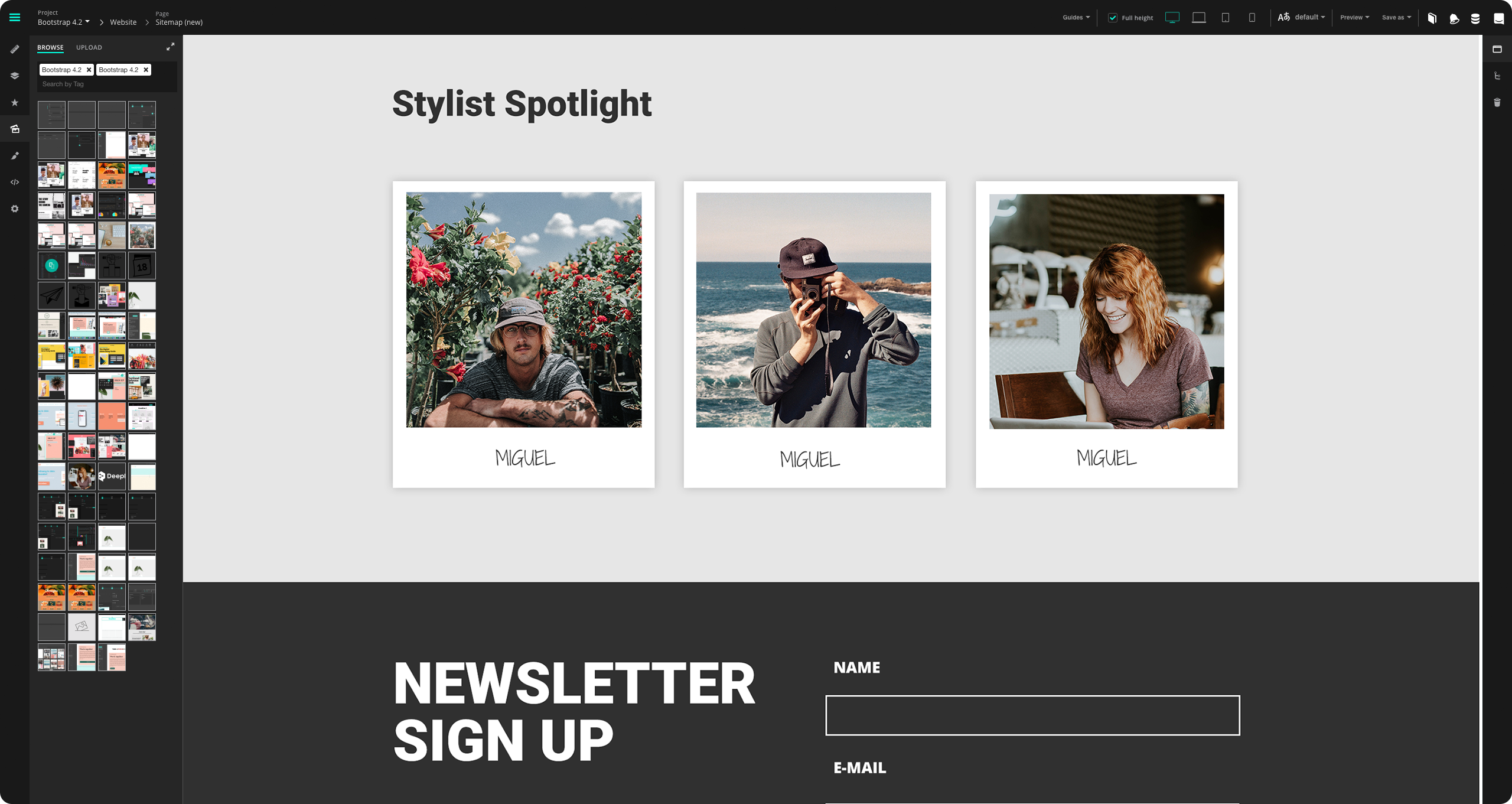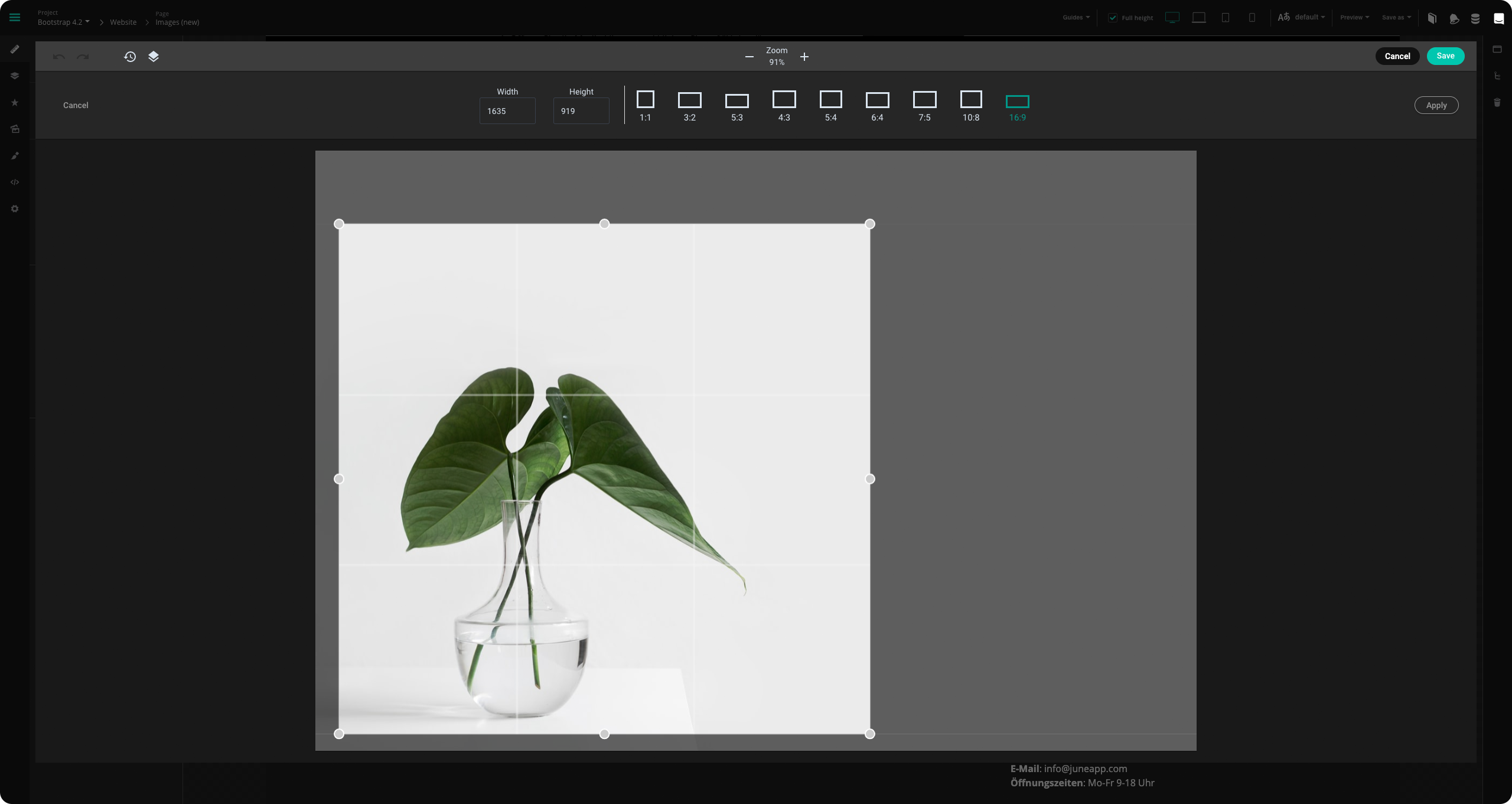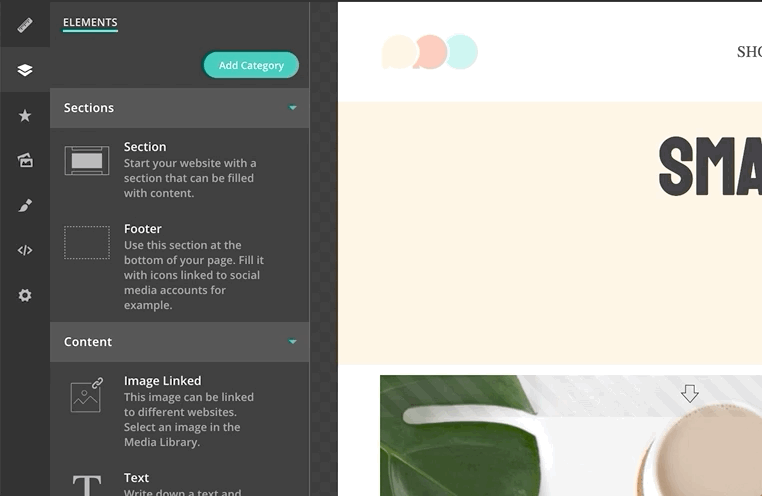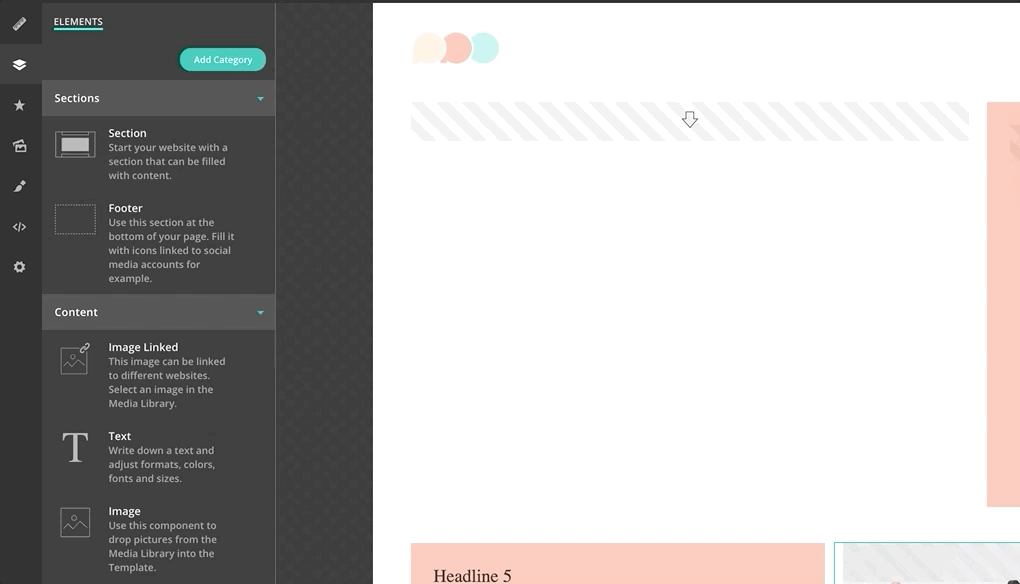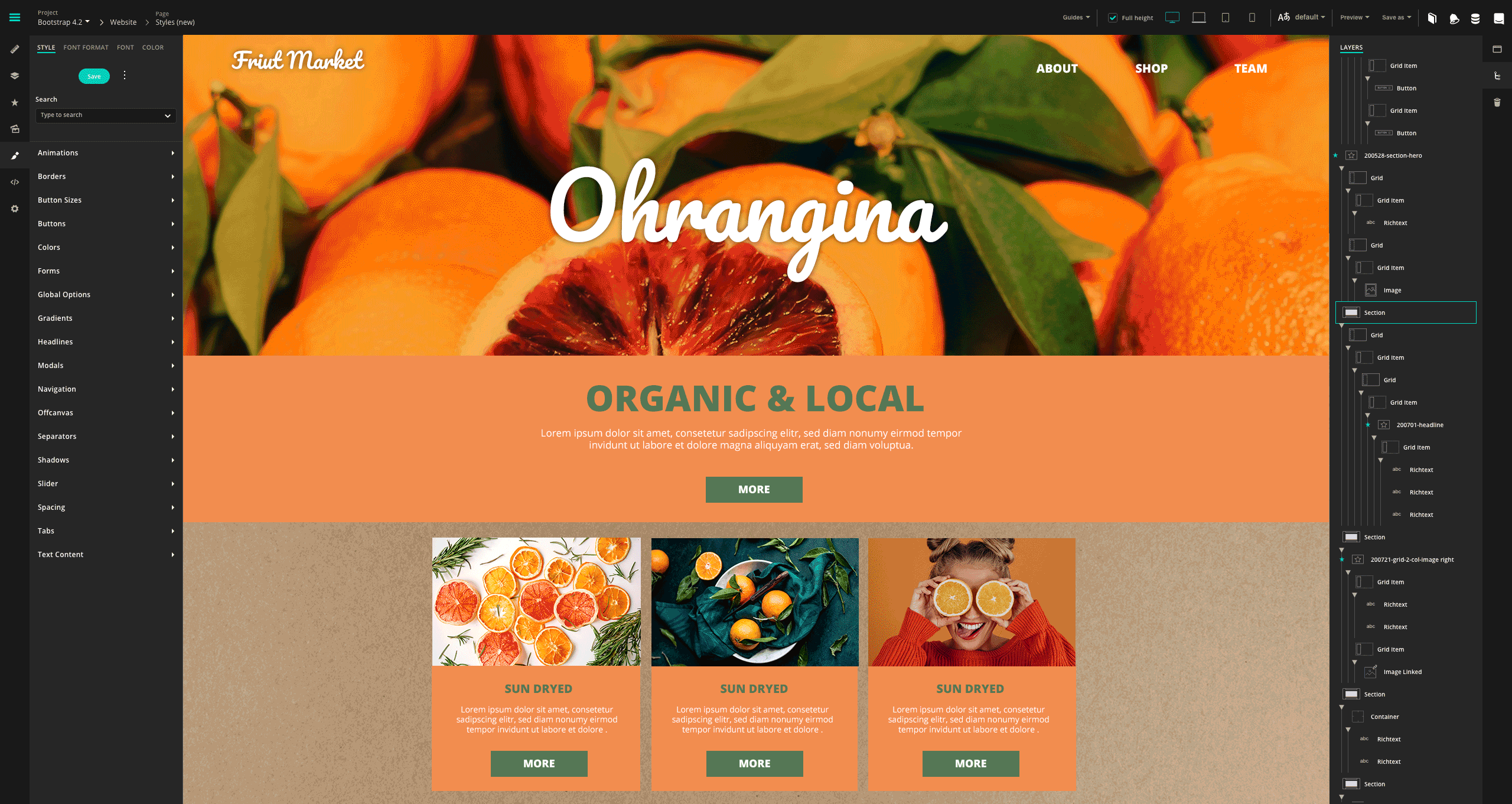Add High Quality Images

NEWSLETTER
Images & GIFs
Improve the look of your emails with images, motion pictures, and custom icons. With the Media Library and Image Editor, you're perfectly equipped to make any photo stand out.
How to
Add Images & GIFs
- Open the Media Library and click 'Upload'.
- Browse through your desktop for the images or GIFs and click 'Download'.
- The images or GIFs are now available in the Media Library.
- Drag and drop a component like 'Image' or 'Image linked' to your email.
- Open the Media Library again and drag and drop your uploaded image or GIF onto the image component.
- Sizes and other changes of images can now be set up in the component settings or via Image Editor.
Next Tutorial
The Styles
Within the Styles menu, headlines, buttons and colours are preset. So you can take care of the perfect placement during the design without losing track.